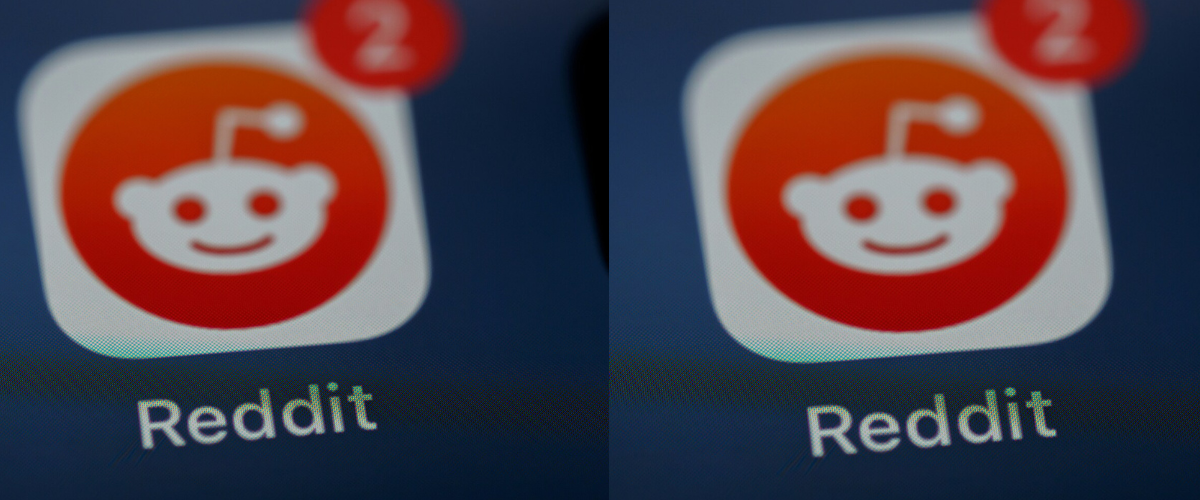Apple’s iOS 18 update is here, and it’s packed with exciting new features that make the iPhone experience more personal and capable than ever before. From deeper customization options to the biggest redesign of the Photos app, iOS 18 is set to revolutionize the way you interact with your iPhone. In this comprehensive blog post, we’ll dive into the release date, features, public beta, and how to download, install, or downgrade iOS 18.
iOS 18 Release Date and Public Beta Availability
iOS 18 was officially released to the public on September 16, 2024, at 10 AM PT / 1 PM ET. This update introduces several new features, including a redesigned photo album, improved messaging capabilities, and enhanced customization options for the home and lock screens. For users interested in testing upcoming features, the public beta for iOS 18.1 was made available shortly after the release of iOS 18, specifically on September 20, 2024. This beta includes new AI functionalities and enhancements to existing applications, but it is important to note that it may not be as stable as the final public release of iOS 18.
Key Dates:
- iOS 18 Public Release: September 16, 2024
- iOS 18.1 Public Beta Availability: September 20, 2024
Users can enroll in the Apple Beta Software Program to access the public beta and explore the latest features before they are rolled out in the official updates.
iOS 18 Compatible Devices
| iPhone Models |
| iPhone XR |
| iPhone XS |
| iPhone XS Max |
| iPhone 11 |
| iPhone 11 Pro |
| iPhone 11 Pro Max |
| iPhone 12 mini |
| iPhone 12 |
| iPhone 12 Pro |
| iPhone 12 Pro Max |
| iPhone 13 mini |
| iPhone 13 |
| iPhone 13 Pro |
| iPhone 13 Pro Max |
| iPhone 14 |
| iPhone 14 Plus |
| iPhone 14 Pro |
| iPhone 14 Pro Max |
| iPhone 15 |
| iPhone 15 Plus |
| iPhone 15 Pro |
| iPhone 15 Pro Max |
| iPhone 16 |
| iPhone 16 Plus |
| iPhone 16 Pro |
| iPhone 16 Pro Max |
| iPhone SE (2nd generation) |
| iPhone SE (3rd generation) |
Key Features of iOS 18
Apple’s latest iPhone operating system, iOS 18, is filled with cutting-edge features and improvements aimed at enhancing user control, privacy, and convenience. Here are some of the key highlights:
Customize Your Home Screen and Control Center
- Rearrange Apps & Widgets: Enjoy even greater flexibility in organizing your Home Screen layout.
- Customizable App Icons: Match your aesthetic by choosing your own app icon colors.
- Redesigned Control Center: The new interface is more intuitive and customizable, giving you quick access to essential settings and controls.
Prioritize Privacy & Security
- Locked & Hidden Apps: Protect sensitive apps with Face ID, Touch ID, or a passcode, ensuring your private data stays secure.
- Contact Sharing Controls: Now you can manage who has access to your contacts and how apps interact with them.
Brand-New Apps & Exciting Features
- Passwords App: A dedicated space for storing and managing passwords, security codes, and verification codes all in one secure location.
- Game Mode: Optimize your gaming experience by enhancing graphics and frame rates for smoother gameplay.
- Journal App: Record your thoughts, track your experiences, and reflect with the brand-new journaling app.
Other Noteworthy Enhancements
- Improved Photos App: A redesigned interface makes it easier to find, organize, and relive special memories.
- Enhanced Messages & Mail: Stay organized with new features that improve communication and email management.
- AirPods Improvements: Experience hands-free Siri and other useful enhancements for seamless audio control.
- Home App Updates: Easily share specific controls with guests, making home management more user-friendly.
These features are just a glimpse of what iOS 18 has to offer. Apple continues to raise the bar with each update, delivering a refined and secure user experience that’s packed with functionality.
IOS 18 Public Beta
Apple released the first public beta of iOS 18 in July 2024, allowing users to test the new features and provide feedback before the official release. The public beta program is a great way for enthusiasts to get an early glimpse of the upcoming update and help shape its development.
How to Download and Install iOS 18
Just follow these easy steps to install iOS 18 on your iPhone today:
1. Backup Your Device
Before proceeding with any updates, ensure that you back up your iPhone. This will safeguard your data in case something goes wrong during the installation.
2. Check Device Compatibility
Ensure your iPhone is compatible. iOS 18 supports iPhone XR and later models. Double-check your device’s eligibility!
3. Download and Install iOS 18
- Go to Settings > General > Software Update.
-
If iOS 18 is ready for download, choose “Download and Install.”
How to Install the iOS 18 Beta
Want early access to the latest iOS features? Here’s how to install the iOS 18 Public Beta:
1. Join the Apple Beta Software Program
Head over to the Apple Beta Software Program and sign up with your Apple ID.
2. Download the Beta Profile
Follow the instructions to download the beta profile to your device.
3. Install the Beta
- Go to Settings > General > Software Update.
- Enable Beta Updates and select iOS 18.
- Tap Install to start experiencing the beta version.
Common Public Beta Issues
Remember, the public beta might come with a few bugs, such as:
- Messages App Bug: Some users have reported crashes when sharing Apple Watch faces.
- iPadOS 18 Issue: Some iPad Pro models may experience issues with iPadOS 18.
Despite these occasional hiccups, the iOS 18 beta gives you a sneak peek at Apple’s exciting new features! Ready to dive in? Update now and explore the future of iOS.
How to Roll Back from iOS 18 to iOS 17
If you’ve upgraded to iOS 18 but wish to switch back to iOS 17, this guide will help you navigate the downgrade process. Here are a few straightforward methods to revert to iOS 17.
Method 1: Using a Computer (iTunes/Finder)
Step 1: Backup Your Data
Before starting the downgrade, ensure your data is backed up to prevent any loss.
- Connect your iPhone to your computer.
- Open iTunes (or Finder for macOS Catalina and later).
- Click on your device icon.
- Select “Back Up Now” to secure your information.
Step 2: Obtain the iOS 17 IPSW File
- Go to ipsw.me (a trustworthy source for iOS firmware).
- Download the correct iOS 17 IPSW file for your device model.
Step 3: Enter Recovery Mode
Depending on your specific iPhone model, refer to the instructions below:
- For iPhones with Face ID:
- Quickly press and release the Volume Up button.
- Quickly press and release the Volume Down button.
- Keep pressing the Side button until the recovery mode screen shows up.
- For iPhones with a Home Button:
- Simultaneously press and hold the Home and Power buttons until the recovery mode screen appears.
Step 4: Connect to iTunes or Finder
With your iPhone in recovery mode, open iTunes or Finder.
- A prompt will ask if you want to Update or Restore your device.
Step 5: Choose the IPSW File
-
Keep the Shift key pressed (on Windows) or the Option key pressed (on Mac).
- Click “Restore” and select the iOS 17 IPSW file you downloaded.
Step 6: Finalize the Restore Process
- Follow the on-screen prompts in iTunes or Finder.
- Your iPhone will restart with iOS 17 installed.
Method 2: Downgrade Without a Computer
If you don’t have a computer, you can use iCloud to erase your device.
Step 1: Backup to iCloud
Ensure that you back up your important data to iCloud before continuing.
Step 2: Erase Your Device Remotely
- Access iCloud.com and enter your Apple ID to sign in.
- Click on “Find iPhone.”
- Select your device and click “Erase iPhone” to remove all data.
Step 3: Restart Your Device
Once your iPhone restarts, it will automatically download and install the last stable version of iOS (iOS 17).
Method 3: Using Third-Party Software (ReiBoot)
Another option is to use third-party tools like Tenorshare ReiBoot to downgrade from iOS 18.
Step 1: Download and Install ReiBoot
- Download Tenorshare ReiBoot from its official site.
- Install the software on your computer.
Step 2: Connect Your iPhone
- Launch the Tenorshare ReiBoot application.
- Connect your iPhone to your computer via USB.
Step 3: Select the Downgrade Option
- In ReiBoot, choose “iOS Upgrade/Downgrade.”
- Click on “Downgrade.”
Step 4: Choose iOS 17
- From the list of available iOS versions, select iOS 17.
- Follow the on-screen instructions to complete the downgrade process.
With these methods, downgrading back to iOS 17 is straightforward. If you have any questions or need further help, feel free to ask!
Conclusion
iOS 18 is a significant update that takes the iPhone experience to new heights. With its deep customization options, Photos app redesign, enhanced communication features, and the introduction of Apple Intelligence, iOS 18 is set to revolutionize the way you interact with your iPhone. Whether you’re a long-time iPhone user or a recent convert, iOS 18 has something for everyone, making your device more personal and capable than ever before.